|
|
გამარჯობა, სტუმარო ( შესვლა | რეგისტრაცია )
 Jul 26 2010, 08:50 PM Jul 26 2010, 08:50 PM
პოსტი
#1
|
|
|
წევრი   ჯგუფი: ფორუმელი პოსტები: 41 ნიკის ჩასმა ციტატაში ჩასმა მდებარეობა: dolidze str. წევრი №: 9.598 |
ისე მინდა გავაკეთო რო Folder Guard-ი Safe Mode-შიც იტვირთებოდეს. მგონი ვისაც ნაყიდი აქვს მარტო იმათ ეუბნებიან ეგ როგორ ხდება და თუ ვინმე ერკვევით იქნებ მიშველოთ.
|
|
|
|
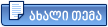 |
გამოხმაურებები
 Aug 31 2010, 07:53 PM Aug 31 2010, 07:53 PM
პოსტი
#2
|
|
 აქტიური წევრი    ჯგუფი: ფორუმელი პოსტები: 130 ნიკის ჩასმა ციტატაში ჩასმა წევრი №: 8.960 |
akooo
ხო რავიცი რაღაც უცნაური შემთხვევაა მეც მოვძებნე ცოტათი და ვერ ვიპოვე მაგრამ კარგად რომ დაძებნო უეჭველი ნახავ რამეს ან შეიძლება გუგლის ფილტრი გვიბლოკავს მაგ მასალას? (IMG:style_emoticons/default/biggrin.gif) რავი არამგონია... ისე მაგ ფოლდერის დამცველზე აი ეს ორი რამ ვიპოვე ერთი გამოსადეგია და მეორე ბლოკავს სეიფ მოუდს ოღონდ სხვა ხერხით ანუ თიშავს მას
control panel - გამოჩენა
safe mode - გამოჩენა
|
|
|
|
პოსტი ამ თემაში
 akooo Folder Guard-ის კონფიგურირება Jul 26 2010, 08:50 PM
akooo Folder Guard-ის კონფიგურირება Jul 26 2010, 08:50 PM
 Giena akooo
გადავანგრიე მთე... Jul 26 2010, 09:37 PM
Giena akooo
გადავანგრიე მთე... Jul 26 2010, 09:37 PM
 akooo ხოო მეც ეგეთ დღეში �... Jul 27 2010, 07:34 AM
akooo ხოო მეც ეგეთ დღეში �... Jul 27 2010, 07:34 AM
 Giena akooo
ეგ გამოსავალი მ�... Jul 27 2010, 03:29 PM
Giena akooo
ეგ გამოსავალი მ�... Jul 27 2010, 03:29 PM
 akooo ხო თითონ პროგრამიდ... Jul 27 2010, 06:32 PM
akooo ხო თითონ პროგრამიდ... Jul 27 2010, 06:32 PM
 fashisti რადგან არანაყიდზე ... Aug 19 2010, 02:05 PM
fashisti რადგან არანაყიდზე ... Aug 19 2010, 02:05 PM
 akooo ციტატა(fashisti @ 19th August 201... Aug 24 2010, 09:40 AM
akooo ციტატა(fashisti @ 19th August 201... Aug 24 2010, 09:40 AM
 akooo ისევ მოვიცალე folder guard... Sep 18 2010, 12:51 AM
akooo ისევ მოვიცალე folder guard... Sep 18 2010, 12:51 AM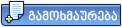 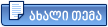 |
ამ თემას კითხულობს 1 მომხმარებელი (მათ შორის 1 სტუმარი და 0 დამალული წევრი)
0 წევრი:
| მსუბუქი ვერსია | ახლა არის: 5th November 2025 - 05:17 AM |